Why is YouCare no longer my default search engine ?
Without you noticing it, Google asked you to disable YouCare, because they don’t want you to use any other search engine than theirs 😡
To prevent you from using YouCare, at one point, Google presented you the information message below.
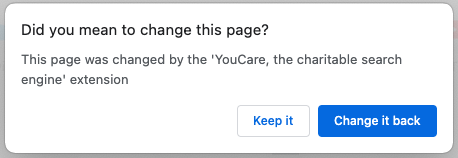
Like most people, you clicked Restore Old Settings, which resulted in disabling YouCare.
The next time you see this window, click Keep to keep YouCare as your default search engine.
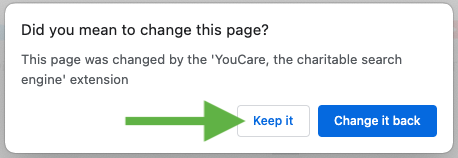
How to reactivate YouCare ?
To make YouCare your default search engine again, you must reactivate the YouCare extension. Here are the steps to follow :
1) Go to Chrome settings. To do so, click on the three little dots at the top right of your browser.
2) The window below will appear, click Settings.
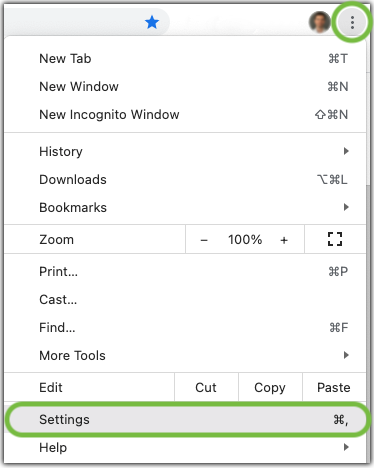
3) The settings page is displayed, scroll down to the Extensions box and click Extensions.
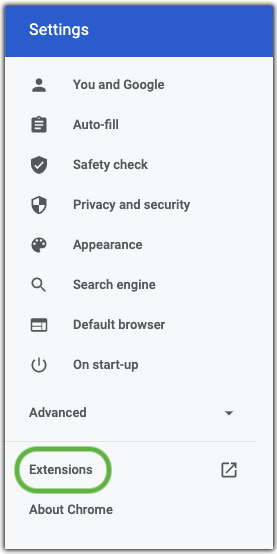
4) The Extensions page appears, it shows you all the extensions you have installed on your Chrome browser. You will find in this page the insert below for the YouCare extension.
5) Click on the switch to reactivate YouCare, as shown in the example picture below.
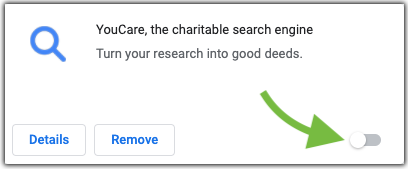
6) The switch turns blue.
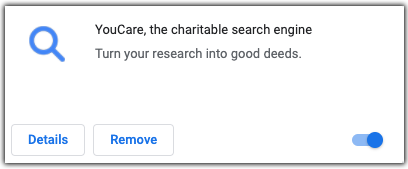
Reminder !
Remember, when Chrome will show you the message below, click Keep.
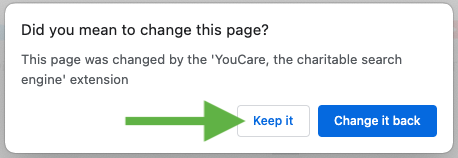
You deleted the YouCare extension ?
You just have to go the Chrome Web Store to reinstall the YouCare extension 😉
Reinstall YouCare
Contact us :
If you encounter any problem, we invite you to contact us.
Contact us